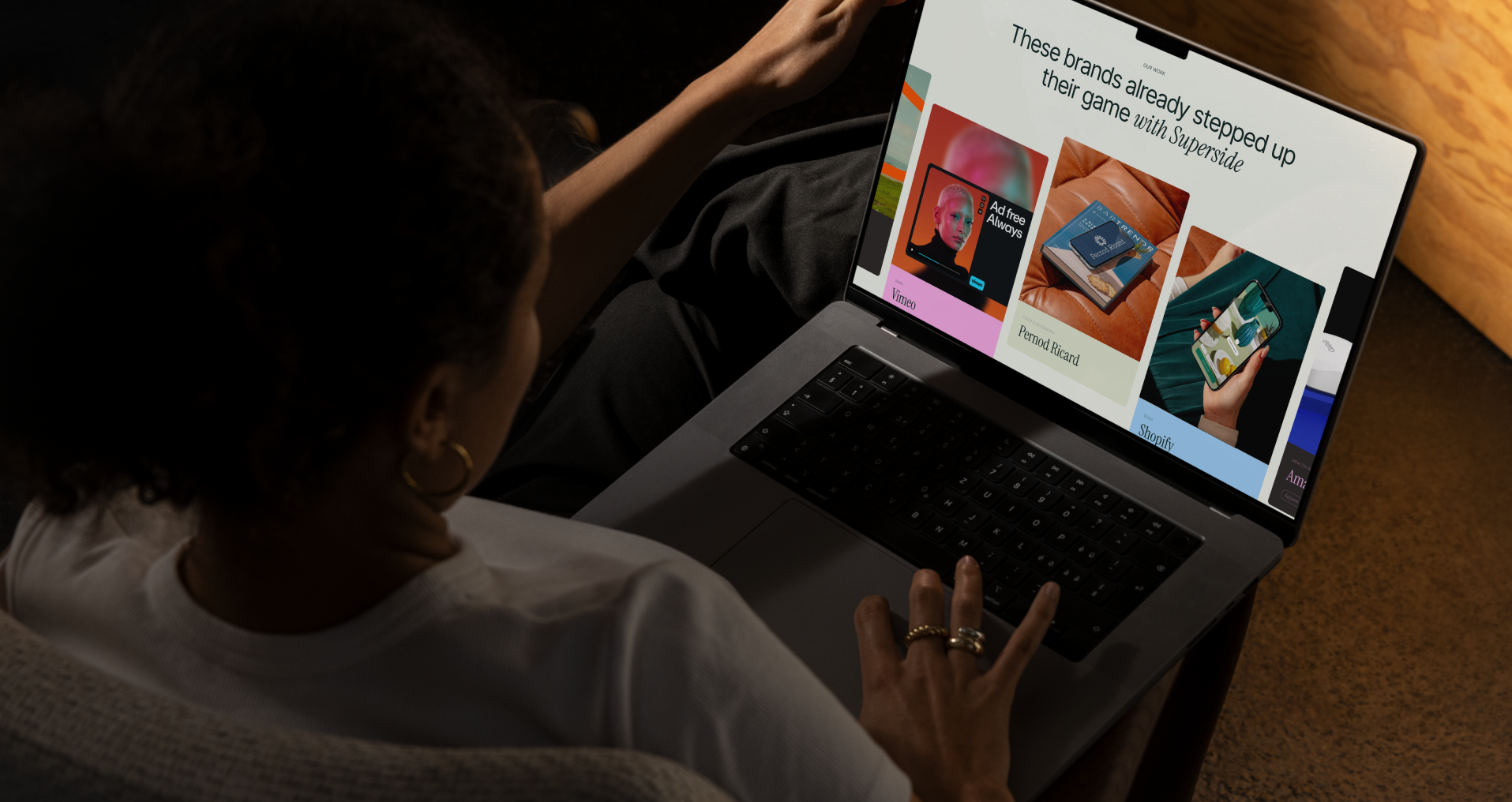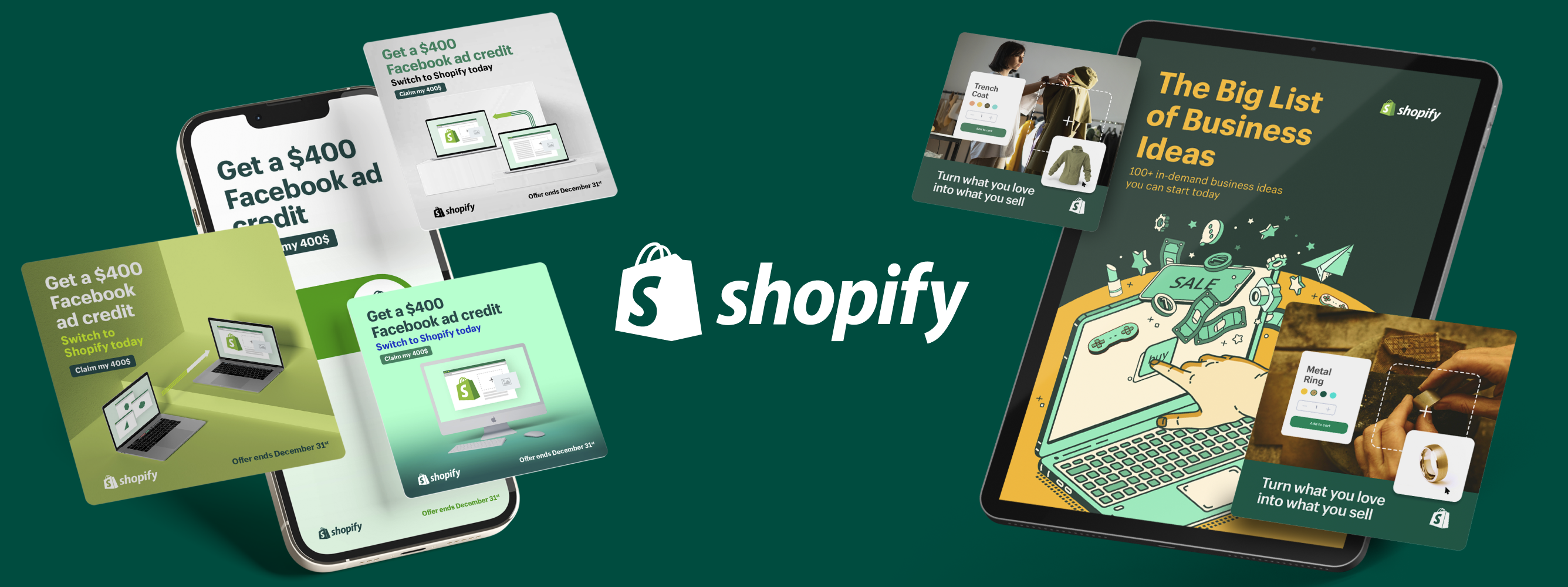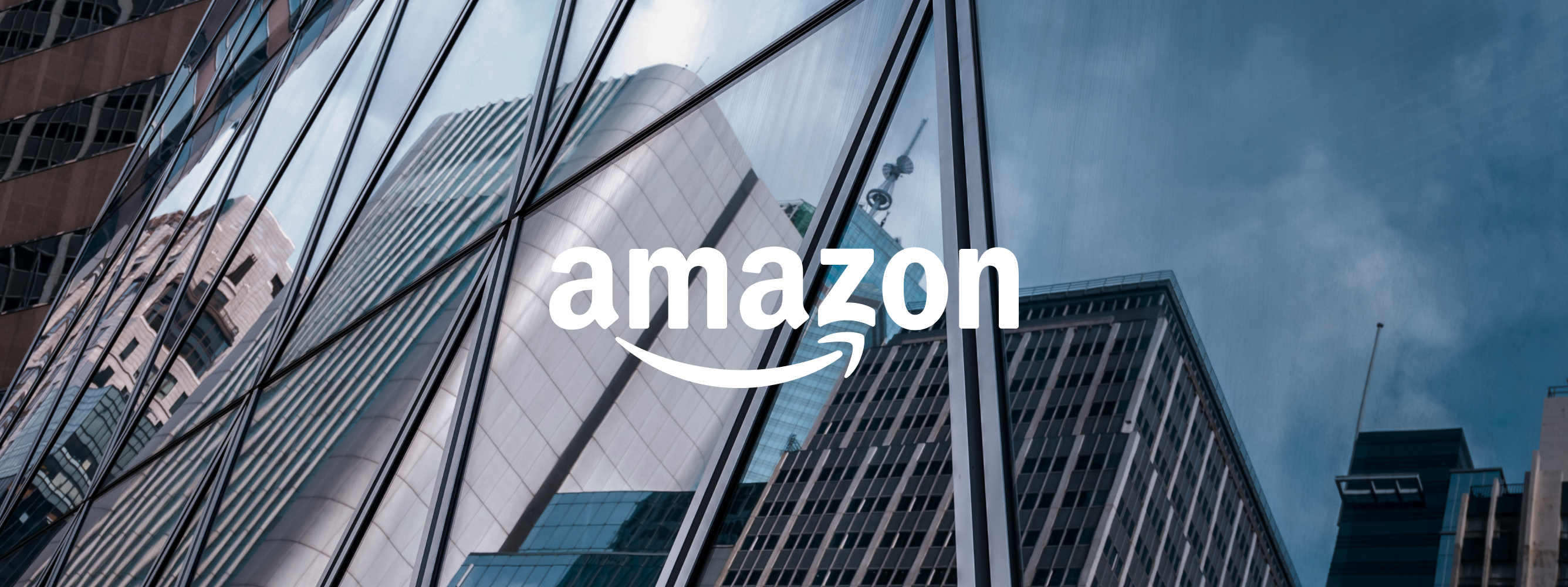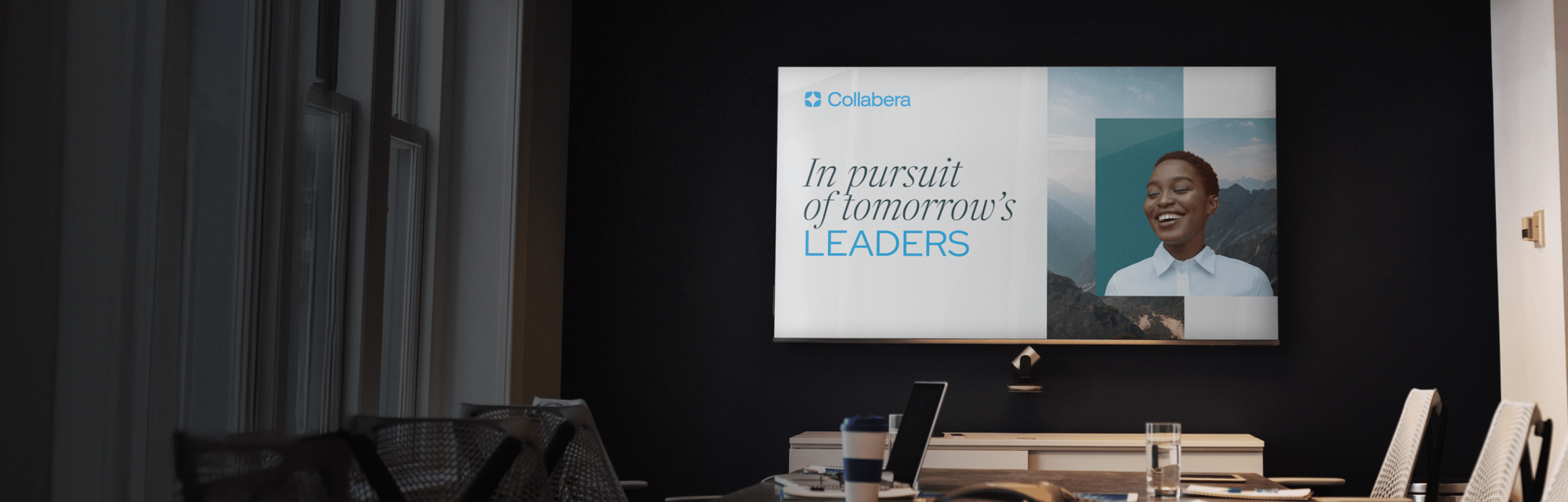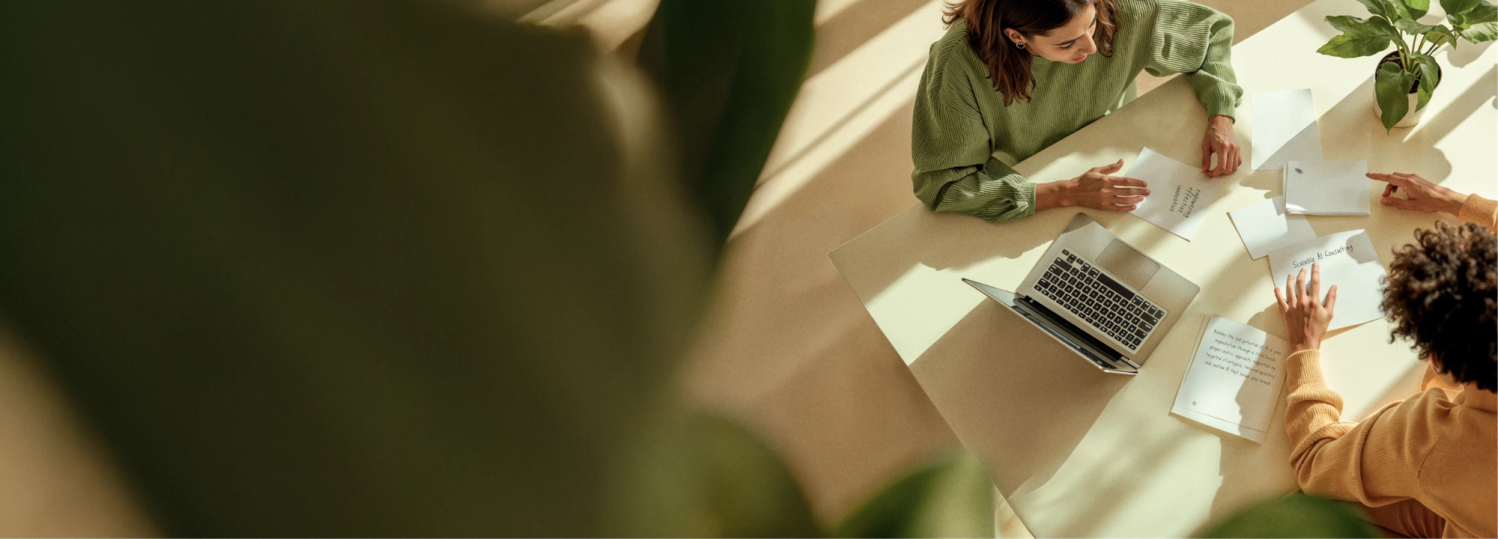The 10 Best PowerPoint Fonts for Your Presentation Design (Tested in 2025)

Choosing the right fonts for presentation design can make or break your message. Great fonts enhance readability, establish a clear visual hierarchy, and set the tone for your content, ensuring your audience stays engaged. At Superside, we combine AI precision with expert design to craft typography that’s visually striking, on-brand, and performance-driven—so your presentations don’t just look great but deliver results.
Are you looking for the best PowerPoint fonts for your presentation? Fonts play a vital role in the readability and overall success of your presentation, and PowerPoint has several options to choose from. The fonts fall into four main categories that include: Serif, Sans Serif, Script and Decorative.
Whether you’re presenting a pitch deck to a group of investors, showing off your Q4 marketing plan, or creating sales enablement presentations for your team, fonts help to convey your message.
Below is a brief overview of the best PowerPoint fonts, including insights to help you determine the ideal font for your presentation.
As mentioned, there are four types of fonts to consider when looking at choosing the best font for your presentation. For simplicity, we’ve combined script and decorative together.
- Serif fonts are classic, known for their extra tail (or "feet") at the end of each letter. Popular Serifs are Times New Roman, Century, Bookman, Lucida, Garamond and more.
- Sans Serif fonts are those without the tail. The word "Sans" is French for without, and Serif refers to the extra tails. They include Arial, Calibri, Helvetica, Verdana, Lucida Sans, Tahoma and Century Gothic, etc.
- Script and decorative fonts seek to emulate handwriting and are mostly reserved for special presentations. Here are the top ten PowerPoint fonts you can use for your presentations.
What is the best font for PowerPoint? Let's take a look at some of the most popular ones!
The Benefits of Using Great Fonts for Presentation Design
Fonts are more than just letters—they’re a powerful communication tool that can transform how your audience perceives and engages with your presentation. Here’s why using well-chosen fonts for presentation design is essential:
- Improved Readability: The right font ensures your audience can quickly absorb key information without straining to read. Clean, professional fonts guide viewers’ eyes smoothly through the content.
- Enhanced Aesthetics: Fonts contribute to the overall visual appeal of your slides, making your presentation look polished, cohesive and on-brand (and if you are like us, you TRULY care about on-brand assets!). A modern sans serif, for instance, conveys simplicity and innovation, while serif fonts evoke tradition and trust.
- Audience Connection: Fonts help set the tone for your presentation. A playful decorative font may energize a creative pitch, while a crisp sans serif can instill confidence in a data-heavy report.
- Hierarchy and Focus: Great fonts, when paired effectively with font sizes and styles, help establish a clear visual hierarchy. This ensures your most important points stand out, guiding viewers to focus on the key takeaways.
When thoughtfully chosen, fonts enhance communication, improve retention, and add a professional finish to any presentation. Superside’s expert approach to typography ensures your slides not only look great but also deliver your message with clarity and impact, helping you captivate your audience from start to finish.
How Superside Crafts Fonts for PowerPoint Presentations with AI and Expert Precision
At Superside, creating the perfect presentation design involves more than just visuals—it’s about crafting impactful typography that enhances your message. Combining the power of AI tools with the expertise of our designers, we deliver fonts for presentation design that are visually striking, readable and aligned with your brand.
AI enables us to analyze text layouts, font pairings, and presentation goals to identify the most effective typography for any project. It speeds up tasks like kerning, spacing, and alignment, ensuring consistency across slides. However, technology like AI alone isn’t enough.
Superside’s design experts step in to refine these outputs, tailoring fonts to suit tone, audience, and content flow. Whether it’s a bold serif to emphasize authority in pitch decks or a sleek sans serif for clean, modern marketing presentations, Superside balances aesthetics with functionality to make your message stand out.
10 Best PowerPoint Fonts for Presentations in 2025
Your presentations need more than just great design (which, of course, Superside can handle)—they need great fonts, too. We get it. Check out these amazing PowerPoint fonts that will make your presentations stand out, even in 2025!
1. Verdana
Verdana is one of the easy choices for PowerPoint presentation fonts. It is a more recent font crafted in 1996 by Mathew Carter, for Microsoft, so you know it is optimized for the screen.
Its hallmarks include wide spaces and counters with tall lowercase letters that boost readability. Verdana is also one of the most compatible fonts available in almost all Windows and Mac computers.
2. Calibri
Calibri is a popular Sans Serif font, second only to Arial, which it replaced in Microsoft Office 2007 to become the standard font used in the suit. Its use in PowerPoint presentations is favored for obvious reasons.
Calibri is simple and clear, with subtly rounded edges. It is the ideal choice when looking for a universal, readable Sans Serif PowerPoint font.
3. Palatino
Hermann Zapf designed Palatino back in 1949 based on type styles originating from the Italian Renaissance period. He was influenced by calligraphic works and created the Palatino font for advertising and print media headings.
Hermann also aimed to keep the font legible on low-quality paper and small-sized prints, including when viewed at a distance, making it ideal for PowerPoint presentation fonts. It is almost impossible to tell from Book Antiqua.
4. Tahoma
This font was designed for Microsoft and boasts the best clarity for presentations. Tahoma provides characters that are distinguishable from each other and looks more like Verdana, albeit tightly spaced for a more formal look.
Tahoma fonts came with Windows 95 and have since been used in PowerPoint presentations for their unique clarity and readability.
5. Georgia
Georgia is highly regarded for its elegance and combines thick and thin strokes to provide well-spaced Serif characters. The font also features tall lowercase letters and has a classic look perfect for any presentation.
Georgia is the most similar font to Times New Roman, albeit bigger, making it ideal for presentations.
6. Gill Sans
Gill Sans is another classic presentation font that suits headers paired with Times New Roman body text. However, you can pair it with various other fonts.
It provides a warm and friendly appeal similar to that you find in Helvetica, another incredible choice for presentation fonts. There are multiple options, but Gill Sans MT remains the most uncomplicated and appealing in the family.
7. Corbel
This font was designed with one goal in mind and that's to provide clean text without clutter on the screen. It was actually designed specifically for LCD monitors, so you know it’s optimized for presentations. Corbel is considered a "soft" font with curvy letterforms and old-style, lowercase numbers. The font is clean and clear, making it a natural choice for presentations that call for massive contrast. Its spacing also allows for readability at a distance.
It was released in 2005 to work with Microsoft's clear-type rendering, making it ideal for PowerPoint presentations. Corbel is quite similar to Candara, albeit more assertive with box dots (instead of circles) above lower cases for I and J.
8. Segoe
The Segoe family of fonts is one of the best for presentations. It has been Microsoft's choice font for their logo and all other marketing materials, since the days of Windows Vista.
Segoe is quite similar to Verdana and maintains a warm, inviting look that's still airy and perfect on screens. The fonts feature wider spaces and heavier letters, making them ideal for headers.
9. Garamond
This is one of the oldest fonts around, created back in the 1500s by Claude Garamond. Rather than a font, this is a style of fonts that includes different options, such as Adobe Garamond, Garamond ITC and Monotype Garamond.
The Roman Style fonts feature horizontal bars for letter "e" and ascended verticals crafted so for legibility in print. They are perfect for body text and provide quick contrast between title and text.
10. Century Gothic
Lastly, we can’t end this list without mentioning Century Gothic. It’s a sans-serif typeface with a geometric style. It was released in 1991 by Monotype Imaging, designed to compete with the ever-famous Futura. It’s style is very similar to the competitor, but with a larger x-height.
Century Gothic is based on Monotype 20th Century, which was drawn by Sol Hess between 1936 and 1947. It’s noted as being useful in advertising, such as headlines, display work and small quantities of text. Open Sans and Montserrat are also good alternatives here, but are not available to Microsoft users.
7 Tips for Choosing PowerPoint Fonts
Here are seven tips to help you find the best PowerPoint fonts for your presentation:
1. Stick to Standard Fonts
There are several fonts that you can use for your presentation that can be downloaded for free or generated using a free font generator. However, you are better off choosing standard fonts, such as Calibri, Tahoma, Gill Sans and Garamond, or even Times New Roman and Constantia. People are already fond of these fonts and see them often, which is great for readability.
2. Consider Contrast
When it comes to both font types and colors, aim for high contrast!
For example, black and white font colors are the easiest to read, so you should choose black fonts for white backgrounds and vice versa. Same goes for a light font on a dark background, dark on light backgrounds.
Some font types are thin and lightweight, while others are dark and thick, so the decision depends on your presentation. Nonetheless, make sure you have plenty of contrast to ensure your audience can clearly read the copy—even if you're just sharing your PowerPoint online. (It's also important to note that dont size for presenation is key—make sure your that your audience can read the words on screen).
3. Consider font pairing
Font pairing is instrumental as it creates instant hierarchy. However, you need to find the right pair, or your presentation will look amateur.
The standard approach is to pair Serif with Sans Serif fonts, which are the two main categories advisable when creating a presentation. Though you are definitely not limited to those styles. The rule of thumb is to use one font group for headers and the other for bullet text.
4. Stay away from all-caps fonts
All caps presentation fonts are hard to read, especially when you have a block of text. Also… do you want your audience to think you’re yelling at them?! PROBABLY NOT.
Capitalizing everything is more suited to alarms and single-word warnings. When it comes to presentation, you need fonts that allow you to mix cases at will, so you should avoid all fonts available in caps only.
5. Choose the right size
It is always essential to make the font big enough so that everyone can see and read. When determining size, think about the presentation screen and how the fonts look on larger/smaller displays. Some fonts are large, while others can be significantly smaller. It is also crucial to determine how other aspects, such as line and character spacing, affect the font.
6. Avoid Scripts, Italics and Decorative Fonts
Typefaces taken from novelty, scripts and handwritings are some of the coolest. However, they present a readability issue that transcends all the merits for featuring such fonts in your presentation. They also distract the audience and are more suited to online content and media. Presentations require enhancements that make the text easier to read.
7. Create Consistency
Like other forms of art, presentations are best when simple, so there's no need to download a complete library of fonts. A couple of options used consistently throughout your presentation will suffice. Make sure the font sizes, headers, bullets and text are consistent from start to finish, especially if you are creating professional presentations.
Choosing the Right PowerPoint Fonts
There are no hard rules when it comes to picking fonts for presentations—even if you're working off of a PowerPoint template. If anything, your project will determine the ideal fonts you should use. The layout, background, images and other aspects will all influence your font options.
Nonetheless, if you stick to standard fonts and keep things relatively simple and consistent, you should have one of the best presentations, in terms of readability. In addition to the ten fonts above, Lato, Roboto, Rockwell, Frutiger and Helvetica are all perfect for PowerPoint presentation.
If you're looking for tips on how to install fonts into PowerPoint, follow this guide.
Rather have someone else design your PowerPoint for you? We've got you covered with our custom presentation design service.